Preventing Bing page popping up every time you connect Internet on Windows 8
As Microsofts new Operating System started rolling out, everyone out there wanted a copy of it as soon as possible. For that regard, Microsoft did very well delivering its new product via its various channels, most popular of it being Online purchase download option.
With its new operating system hitting most number of computers to date, people started having some strange issues that they never had with their old operating systems.
One of the troublesome issue with Windows 8 is that whenever you get connected to internet on Windows 8, sometimes a Internet Explorer or your default browser launches automatically with Microsofts Bing page. Some people find it useful as they dont need to launch their browsers automatically, but few are getting this annoying as if your Internet interrupts for a minute and then restores back, the popup comes up again giving you a headache.
The link which it opens:
http://go.microsoft.com/fwlink/?LinkID=219472&clcid=0x409
Which redirects to Bing.com
In the post, we will be following a simple method of fixing this issue. With a simple registry entry modification, we can overcome this problem.
Heres how to fix it:
Open Registry Editor by opening Run Command by pressing Window + R key and type regedit.
From left folder view panel, navigate to the following registry key shown in below image.
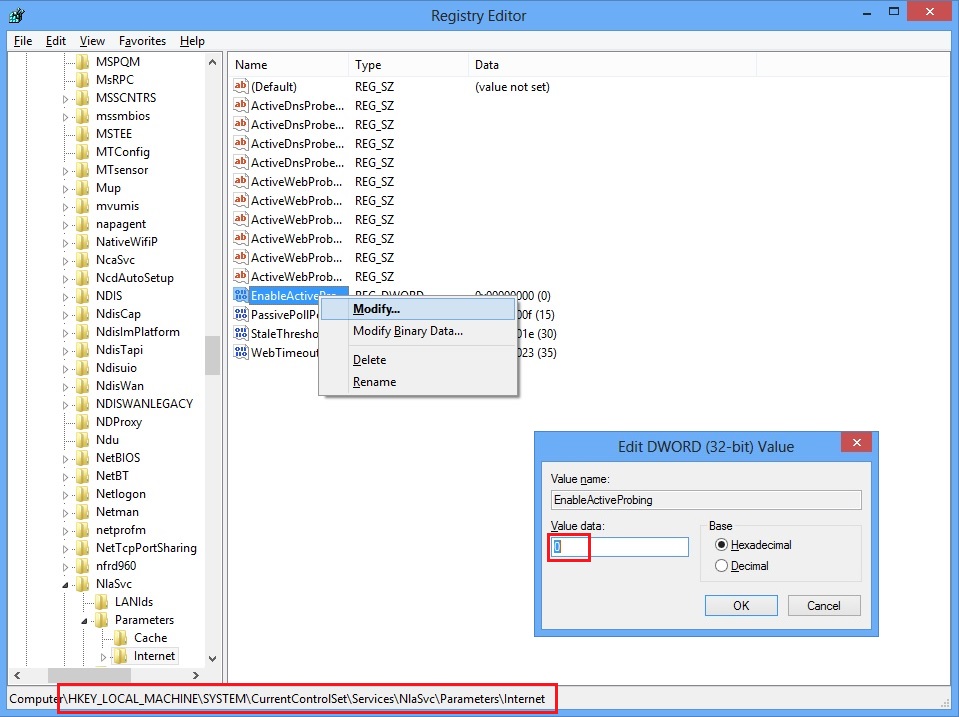
Right click EnableActiveProb.. and click Modify...
In Edit Box, just make sure your Value data: contains 0, not 1. If it is 1, change it to 0, click Ok and Restart your computer.
You will not get that Bing start page every time you will connect to your Internet on Windows 8.
Enjoy..
Comments welcome...
0 comments:
Post a Comment